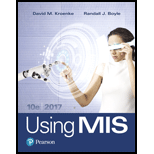
Concept explainers
Explanation of Solution
a.
Steps to import the spreadsheet data into the access:
Double click on the file “Ch06Ex02 _U10e.xlsx” that is downloaded and it will appear as shown below:
Screenshot of After opening the file
The above file will contain single sheet.
Open the existing access
Double click on the file “Ch06Ex02 _U10e.accdb” that is downloaded and it will appear as shown below:
Screenshot of Ch06Ex02 _U10e access database
- Open the table “CloudCosts” contains cost for each cloud processing resources.
To import the spreadsheet into the database click on the “External Data” tab and click on “Excel”.
- A “Get external data-Excel spreadsheet” dialog box gets opened, then click on the “Browse” button and choose the file that location where the file is available.
Screenshot of Getting external data dialog box
- Now Import Spreadsheet wizard get opened...
Explanation of Solution
b.
Steps to compute the cost of each resource:
- Click the “CREATE” tab and select a “Query Design” option.
- Close the “Show Table” dialogue box.
- Click “SQL view” option. The query page will be open and enter the following SQL query:
SELECT CloudCosts.Resource_Name, (CloudCosts.Cost*Sheet1.Jan18) AS Jan, (CloudCosts.Cost*Sheet1.Feb18) AS Feb, (CloudCosts.Cost*Sheet1.Mar18) AS Mar, (CloudCosts...
Explanation of Solution
c.
Steps to be followed to perform report creation:
- Once the query result will appear on the screen as above figure, navigate to “CREATE” tab and click a “Report” button.
- Now right click the Report and select “Design View” option, the design view wizard for the corresponding report will be opened as follows:
Screenshot of Design view for Report
- Now, enter the report name on Report Header by entering the text...
Explanation of Solution
d.
Steps to export the query into Excel and create pie chart report for corresponding query data:
- Double click the report which user want to import and click on the “External Data” tab and click on “Excel” icon on Export Tool.
- The following “Excel-Spreadsheet” window will be opened.
Screenshot of Excel Spreadsheet wizard
- Click the “Browse” button and select the place to save the report.
- Click the drop-down button on “File format” label and select the excel version...
Explanation of Solution
e.
Steps to create pie chart for total cost by month:
- Now open the excel report on the corresponding folder.
- Navigate to “Insert” tab and select “Pie” type chart from Charts Tool.
- Right click the chart and select “Select Data” option.
- Select the month name and its total row range...
Explanation of Solution
f.
Repeat the sub parts b, c, d, e with new cost:
After increasing the cloud cost by 10%, the result will be as follows:
Screenshot of CloudCosts Table
Steps to compute the cost of each resource:
- Click the “CREATE” tab and select a “Query Design” option.
- Close the “Show Table” dialogue box.
- Click “SQL view” option. The query page will be open and enter the following SQL query:
SELECT CloudCosts.Resource_Name, (CloudCosts.Cost*Sheet1.Jan18) AS Jan, (CloudCosts.Cost*Sheet1.Feb18) AS Feb, (CloudCosts.Cost*Sheet1.Mar18) AS Mar, (CloudCosts.Cost*Sheet1.Apr18) AS Apr, (CloudCosts.Cost*Sheet1.May18) AS May, (CloudCosts.Cost*Sheet1.Jun18) AS Jun, (Jan+Feb+Mar+Apr+May+Jun) AS Total
FROM CloudCosts INNER JOIN Sheet1 ON CloudCosts.Resource_Name = Sheet1.Field1;
Click the “RUN” button. The following result will be appeared as follows:
Screenshot of Query result
Steps to be followed to perform report creation:
- Once the query result will appear on the screen as above figure, navigate to “CREATE” tab and click a “Report” button.
- Now right click the Report and select “Design View” option, the design view wizard for the corresponding report will be opened as follows:
Screenshot of Design view for Report
- Now, enter the report name on Report Header by entering the text.
- In order to calculate the total cost resources for each month by select the column name in Detail section and navigate to “Design” tab. Select the “Total” list button and click “Sum”.
- Repeat the above step for all months.
- Finally click the “View” button.
Screenshot of Report for cloud resource cost
Want to see the full answer?
Check out a sample textbook solution
Chapter AE Solutions
Using MIS (10th Edition)
- Which of the following is not true about database objects? a. You can split a form into multiple parts. b. A query should include all the fields in a table. c. You may want to require that all fields be entered before submitting a form. d. When creating a report, you should consider its layout and design. Brad is designing a form for his database. Which of the following is not true about forms? a. Forms should validate data as it is entered. b. A form provides a data entry screen. c. Brad can include instructions specific to each field. d. A form generally shows multiple records at a time. In a database, a data file is a/n ______. a. collection of related records b. index of the database's objects c. list of the fields in a table d. query result that can be saved as a table A data warehouse is a type of database. True Falsearrow_forwardI. APPLICATION. Direction: Read the following Scenario and do according using XAMPP. 1. Prepare the login and setup procedure using PHP and MYSQL. University needs to implement Admission processing system to maintain all its admission related requirements. Assume that you are a member of the IT Development team of the University and you are given the module of preparing the login and set up page. Include the screen design of Execution of the login page Database and Table creation in localhost/phpmyadmin/ and Source code as the output.arrow_forwardThe SERVICE_REQUEST table uses the CHAR data type for the DESCRIPTION and STATUS fields. Is there an alternate data type that could be used to store the values in these fields? Justify your reason for choosing an alternate data type or for leaving the data type as CHAR.arrow_forward
- Make use of Windows Presentation Foundation (WPF) to develop a Stock Management System thatwill manage the items being stocked in a warehouse. The application has 3 modules named: Addproduct, List Product, and Print Bar Code.Add Product:This module is used for adding new products to the system. It will require some basic details likeProduct category, Product Name, cost price, selling price, quantity and bar code. The details willbe saved into a SQL database named StockSystemdb. One other interesting feature of this systemis the alert system.You can set a particular quantity for each item. Now a notification or alert will be given to the userif a particular item’s quantity gets below the set quantity. This will help the user in gettingnotifications of the items getting low in stock.List Product:This module lists all the items present in the database of the Stock Management System. It will haveoptions to edit the details of each item or delete a particular item from the list.Print Bar…arrow_forwardThe file FDICBankFailures contains data on failures of federally insured banks between 2000 and 2012. Create a PivotTable in Excel to answer the following questions. The PivotTable should group the closing dates of the banks into yearly bins and display the counts of bank closures each year in columns of Excel. Row labels should include the bank locations and allow for grouping the locations into states or viewing by city. You should also sort the PivotTable so that the states with the greatest number of total bank failures between 2000 and 2012 appear at the top of the PivotTable. Click on the datafile logo to reference the data. (a) Which state had the greatest number of federally insured bank closings between 2000 and 2012? - Select your answer -(b) How many bank closings occurred in the state of Nevada (NV) in 2010?In what cities did these bank closings occur? - Select your answer -(c) Use the PivotTable’s filter capability to view only bank closings in California (CA),…arrow_forwardCreate a clustered column chart that shows the total amount each active customer with a data plan must pay. Format the total pay column to currency and give the chart an appropriate title. Remember to label the axes. (Hint: Create a query and export it to a spreadsheet application to create the chart.) Ensure that the chart is labelled appropriately and is placed on a new sheet. Name the Spreadsheet as MGMT2006_G#_. For example, MGMT2006_G50_ Jane Doearrow_forward
- EXCEL - VBA - MACRO Create a code in VBA EXCEL, where every time you change cell B1 on Sheet1, a new tab is created, renamed with what is written in that cell. Each new tab created must contain all the information that is on Sheet1, if they are updated.arrow_forwardbrad is designing a form for his database. Which of the following is not true about forms? a. Forms should validate data as it is entered. b. A form provides a data entry screen. c. Brad can include instructions specific to each field. d. A form generally shows multiple records at a time.arrow_forwardI need help with this python code 1. The starter code has been created for you. 2. Using the Yahoo Finance module, download the stock data for the stocks AMC and GME between December 1, 2021 and around the day you started this exercise (June or July 2021) in intervals of one day. You will focus only on the Close price and Volume traded. 3. Using the data downloaded from yfinance, create a new DataFrame that contains these five columns: Day, AMC Close, AMC Volume, GME Close, and GME Volume. Note the index for the DataFrame is the YYYY-MM-DD date, but you will need to make it a column. 4. Apply pd.melt() to this new DataFrame created in Step 3, such that the Day column is kept. The variable column will contain either AMC Close, AMC Volume, GME Close, and GME Volume. Rename this column to 'Type'. The values column will contain either the closing price or the volume traded for the respective stock on that day. 5. Create a FacetGrid of four lineplots on the stock data using the DataFrame…arrow_forward
- need the awnsers to the following.Lab 8-2: StayWell Student Accommodation Task 5: Create the DISPLAY_PROPERTY_OWNER procedure which obtains the office location number, address, owner number, owner first name, and owner last name for the property whose property ID is currently stored in I_PROPERTY_ID (provided as a parameter). Place these values in the variables I_LOCATION_NUM, I_ADDRESS, I_OWNER_NUM, I_FIRST_NAME, and I_LAST_NAME, respectively. Output the contents of I_LOCATION_NUM, I_ADDRESS, I_OWNER_NUM, I_FIRST_NAME, and I_LAST_NAME. Task 6: Add the following record to the OWNER table: INSERT INTO OWNER VALUES('SA100', 'Sam', 'Afyouni', '100 Hello St', 'Anytown', 'MA', '55555'); Task 7: Create the UPD_OWNER_LAST_NAMEprocedure to change the last name of the owner whose number is stored in I_OWNER_NUM (provided as a parameter) to the value currently found in I_LAST_NAME. Task 8: Create the DEL_OWNER procedure to delete the owner whose number is stored in I_OWNER_NUM (provided as a…arrow_forwardUsing C# in Visual Studio. Create a form with a button that will insert new data into a Database, the read button will retrieve data from a database and display it on the form, Update button will update a record into the database using the full name, and the delete button will delete a record into the database using full name.arrow_forward
- Np Ms Office 365/Excel 2016 I NtermedComputer ScienceISBN:9781337508841Author:CareyPublisher:Cengage
 Programming with Microsoft Visual Basic 2017Computer ScienceISBN:9781337102124Author:Diane ZakPublisher:Cengage LearningCOMPREHENSIVE MICROSOFT OFFICE 365 EXCEComputer ScienceISBN:9780357392676Author:FREUND, StevenPublisher:CENGAGE L
Programming with Microsoft Visual Basic 2017Computer ScienceISBN:9781337102124Author:Diane ZakPublisher:Cengage LearningCOMPREHENSIVE MICROSOFT OFFICE 365 EXCEComputer ScienceISBN:9780357392676Author:FREUND, StevenPublisher:CENGAGE L  A Guide to SQLComputer ScienceISBN:9781111527273Author:Philip J. PrattPublisher:Course Technology Ptr
A Guide to SQLComputer ScienceISBN:9781111527273Author:Philip J. PrattPublisher:Course Technology Ptr



