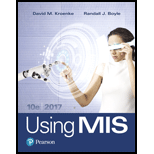
Using MIS (10th Edition)
10th Edition
ISBN: 9780134606996
Author: David M. Kroenke, Randall J. Boyle
Publisher: PEARSON
expand_more
expand_more
format_list_bulleted
Concept explainers
Textbook Question
Chapter AE, Problem AE3.2
In this exercise, you will learn how to create a query based on data that a user enters and how to use that query to create a data entry form.
- a. Download the Microsoft Access file Ch03Ex02_U9e.accdb. Open the file and familiarize yourself with the data in the Customer table.
- b. Click Create in the Access ribbon. Click the icon labeled Query Design. Select the Customer table as the basis for the query by double-clicking on Customer. Close the Show Table dialog. Drag CustomerName, CustomerEmail, DateOfLastRental, BikeLastRented, TotalNumberOfRentals, and TotalRentalRevenue into the columns of the query results pane (the table at the bottom of the query design window).
- c. In the CustomerName column, in the row labeled Criteria, place the following text: [Enter Name of Customer:] Type this exactly as shown, including the square brackets. This notation tells Access to ask you for a customer name to query.
- d. In the ribbon, click the red exclamation mark labeled Run. Access will display a dialog box with the text “Enter Name of Customer:” (the text you entered in the query Criteria row). Enter the value Maple, Rex and click OK.
- e. Save your query with the name Parameter Query.
- f. Click the Home tab on the ribbon and click the Design View (upper left-hand button on the Home ribbon). Replace the text in the Criteria column of the CustomerName column with the following text. Type it exactly as shown: Like “*”&[Enter part of Customer Name to search by:] &“*”
- g. Run the query by clicking Run on the ribbon. Enter Maple when prompted Enter part of Customer Name to search by. Notice that the two customers who have the name Maple are displayed. If you have any problems, ensure that you have typed the phrase above exactly as shown into the Criteria row of the CustomerName column of your query.
- h. Save your query again under the name Parameter Query. Close the query window
- i. Click Create on the Access ribbon. Under the Forms group, choose Form Wizard. In the dialog that opens, in the Tables/Queries box, click the down arrow. Select Query: Parameter Query. Click the double chevron << symbol and all of the columns in the query will move to the Selected Fields area.
- j. Click Next two times. In the box under What title do you want for your form? enter Customer Query Form and click Finish.
- k. Enter Maple in the dialog box that appears. Access will open a form with the values for Maple, Rex. At the bottom of the form, click the right-facing arrow and the data for the second customer named Maple will appear. What is that customer’s first name? will appear.
- l. Close the form. Select Object Type and Forms in the Access Navigation Pane. Double-click the Customer Query Form and enter the value Amanda. Access will display data for all three customers having the value Amanda in their name.
Expert Solution & Answer
Want to see the full answer?
Check out a sample textbook solution
Chapter AE Solutions
Using MIS (10th Edition)
Ch. AE - The spreadsheet in Microsoft Excel file...Ch. AE - Prob. AE1.2Ch. AE - Prob. AE2.1Ch. AE - Prob. AE2.2Ch. AE - Prob. AE3.1Ch. AE - In this exercise, you will learn how to create a...Ch. AE - Prob. AE4.1Ch. AE - Prob. AE4.2Ch. AE - In some cases, users want to use Access and Excel...Ch. AE - Prob. AE5.2
Knowledge Booster
Learn more about
Need a deep-dive on the concept behind this application? Look no further. Learn more about this topic, computer-science and related others by exploring similar questions and additional content below.Similar questions
- A new table has been requested to support tracking automated emails sent to customers. Create the table and add data as described below. Tablename: email_log Columns: emailid (numeric), emaildate (datetime), customer# (numeric) Primary key: emailid column, define as an Identity Column Add the following data rows and display resulting rows (if any errors occur, explain why the error is expected) Emaildate = current date, customer# = 1007 Emailid = specify to use the column default value, emaildate = current date, customer# = 1008 Emailid = 25, emaildate = current date, customer# = 1009arrow_forwardIn the initial creation of a table, if a UNIQUE constraint is included for a composite column that requires the combination of entries in the specified columns to be unique, which of the following statements is correct? a. The constraint can be created only with the ALTER TABLE command. b. The constraint can be created only with the table-level approach. c. The constraint can be created only with the column-level approach. d. The constraint can be created only with the ALTER TABLE MODIFY command.arrow_forwardCreate a view called HOMEWORK13 that includes the columns named Col1 and Col2 from the FIRSTATTEMPT table. Make sure the view is created even if the FIRSTATTEMPT table doesn’t exist.arrow_forward
- Update the VID_STATUS attribute of the VIDEO table using a subquery to set the VID_STATUS to OUT for all videos that have a null value in the DETAIL_ RETURNDATE attribute of the DETAILRENTAL table.arrow_forwardAdd a constraint to make sure the Rep_ID value entered in the BOOK_STORES table is a valid value contained in the STORE_REPS table. The Rep_ID columns of both tables were initially created as different datatypes. Does this cause an error when adding the constraint? Make table modifications as needed so that you can add the required constraint.arrow_forwardWhen must a comma be used in the SELECT clause of a query? a. when a field name is followed by a column alias b. to separate the SELECT clause and the FROM clause when only one field is selected c. Its never used in the SELECT clause. d. when listing more than one field name and the fields arent concatenated e. when an arithmetic expression is included in the SELECT clausearrow_forward
- Write the SQL code that will restore the data to its original status: that is, the table should contain the data that existed before you made the changes in Problems 5 and 6.arrow_forwardUse SQL to complete the following exercises. Create a table named SALES_REP. The table has the same structure as the REP table shown in Figure 3-11 except the LAST _NAME column should use the VARCHAR data type and the COMMISSION and RATE columns should use the NUMBER data type. Execute the command to describe the layout and characteristics of the SALES_REP table.arrow_forwardReview the data for the TRIP table in Figure 1-5 in Chapter 1 and then review the data types used to create the TRIP table in Figure 3-39. Suggest alternate data types for at least two fields that currently have the CHAR data type and at least two fields that currently have the DECIMAL data type. Create but do not execute the SQL command to create the TRIP table using these alternate data types.arrow_forward
arrow_back_ios
arrow_forward_ios
Recommended textbooks for you

 A Guide to SQLComputer ScienceISBN:9781111527273Author:Philip J. PrattPublisher:Course Technology PtrNp Ms Office 365/Excel 2016 I NtermedComputer ScienceISBN:9781337508841Author:CareyPublisher:Cengage
A Guide to SQLComputer ScienceISBN:9781111527273Author:Philip J. PrattPublisher:Course Technology PtrNp Ms Office 365/Excel 2016 I NtermedComputer ScienceISBN:9781337508841Author:CareyPublisher:Cengage Database Systems: Design, Implementation, & Manag...Computer ScienceISBN:9781285196145Author:Steven, Steven Morris, Carlos Coronel, Carlos, Coronel, Carlos; Morris, Carlos Coronel and Steven Morris, Carlos Coronel; Steven Morris, Steven Morris; Carlos CoronelPublisher:Cengage Learning
Database Systems: Design, Implementation, & Manag...Computer ScienceISBN:9781285196145Author:Steven, Steven Morris, Carlos Coronel, Carlos, Coronel, Carlos; Morris, Carlos Coronel and Steven Morris, Carlos Coronel; Steven Morris, Steven Morris; Carlos CoronelPublisher:Cengage Learning Database Systems: Design, Implementation, & Manag...Computer ScienceISBN:9781305627482Author:Carlos Coronel, Steven MorrisPublisher:Cengage LearningCOMPREHENSIVE MICROSOFT OFFICE 365 EXCEComputer ScienceISBN:9780357392676Author:FREUND, StevenPublisher:CENGAGE L
Database Systems: Design, Implementation, & Manag...Computer ScienceISBN:9781305627482Author:Carlos Coronel, Steven MorrisPublisher:Cengage LearningCOMPREHENSIVE MICROSOFT OFFICE 365 EXCEComputer ScienceISBN:9780357392676Author:FREUND, StevenPublisher:CENGAGE L


A Guide to SQL
Computer Science
ISBN:9781111527273
Author:Philip J. Pratt
Publisher:Course Technology Ptr

Np Ms Office 365/Excel 2016 I Ntermed
Computer Science
ISBN:9781337508841
Author:Carey
Publisher:Cengage

Database Systems: Design, Implementation, & Manag...
Computer Science
ISBN:9781285196145
Author:Steven, Steven Morris, Carlos Coronel, Carlos, Coronel, Carlos; Morris, Carlos Coronel and Steven Morris, Carlos Coronel; Steven Morris, Steven Morris; Carlos Coronel
Publisher:Cengage Learning

Database Systems: Design, Implementation, & Manag...
Computer Science
ISBN:9781305627482
Author:Carlos Coronel, Steven Morris
Publisher:Cengage Learning

COMPREHENSIVE MICROSOFT OFFICE 365 EXCE
Computer Science
ISBN:9780357392676
Author:FREUND, Steven
Publisher:CENGAGE L
SQL Basics for Beginners | Learn SQL | SQL Tutorial for Beginners | Edureka; Author: edureka;https://www.youtube.com/watch?v=zbMHLJ0dY4w;License: Standard YouTube License, CC-BY