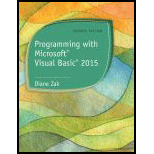
Programming with Microsoft Visual Basic 2015 (MindTap Course List)
7th Edition
ISBN: 9781285860268
Author: Diane Zak
Publisher: Cengage Learning
expand_more
expand_more
format_list_bulleted
Expert Solution & Answer
Chapter 1.LA, Problem 2E
Explanation of Solution
Create a Visual Basic Windows Application
- Open “Microsoft Visual Basic 2010”.
- Click “File” Menu -> “New Project”.
- In the New Project pop-up window, select the Windows Forms Application and give the name as “Merriton Project”, and specify the location as \VB2015\Chap01\ and the solution name as “Merriton Solution”.
Screenshot of “Merriton” Solution
Step 1:
- Set the form “Name” property as “frmMain”, so that the form name has been changed.
Screenshot to set the form name
Step 2:
- Set the form “Text” property as “Merriton Township”, so that the form title bar contains that name.
Screenshot to set the title bar of the form
Step 3:
- Set the form “StartPosition” as “CenterScreen”, so that the form appears centered on the screen while running the program.
Screenshot to position the form at center on the screen
Expert Solution & Answer
Want to see the full answer?
Check out a sample textbook solution
Chapter 1 Solutions
Programming with Microsoft Visual Basic 2015 (MindTap Course List)
Ch. 1.LA - Prob. 1RQCh. 1.LA - Which window is used to set the characteristics...Ch. 1.LA - Prob. 3RQCh. 1.LA - Prob. 4RQCh. 1.LA - Prob. 5RQCh. 1.LA - Prob. 6RQCh. 1.LA - Prob. 7RQCh. 1.LA - Which property determines the initial position of...Ch. 1.LA - Prob. 9RQCh. 1.LA - Prob. 10RQ
Ch. 1.LA - Prob. 11RQCh. 1.LA - Prob. 1ECh. 1.LA - Prob. 2ECh. 1.LA - Prob. 3ECh. 1.LB - Prob. 1RQCh. 1.LB - Prob. 2RQCh. 1.LB - Prob. 3RQCh. 1.LB - Prob. 4RQCh. 1.LB - Prob. 5RQCh. 1.LB - Prob. 1ECh. 1.LB - Prob. 2ECh. 1.LB - Prob. 3ECh. 1.LB - Prob. 4ECh. 1.LC - Prob. 1RQCh. 1.LC - Prob. 2RQCh. 1.LC - Prob. 3RQCh. 1.LC - Prob. 4RQCh. 1.LC - Prob. 5RQCh. 1.LC - Prob. 1ECh. 1.LC - Prob. 2ECh. 1.LC - Prob. 3ECh. 1.LC - Prob. 4ECh. 1.LC - Prob. 5ECh. 1.LC - Prob. 6ECh. 1.LC - Prob. 7ECh. 1.LC - Prob. 8E
Knowledge Booster
Similar questions
Recommended textbooks for you
 Programming with Microsoft Visual Basic 2017Computer ScienceISBN:9781337102124Author:Diane ZakPublisher:Cengage Learning
Programming with Microsoft Visual Basic 2017Computer ScienceISBN:9781337102124Author:Diane ZakPublisher:Cengage Learning

Programming with Microsoft Visual Basic 2017
Computer Science
ISBN:9781337102124
Author:Diane Zak
Publisher:Cengage Learning