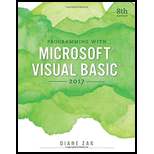
Programming with Microsoft Visual Basic 2017
8th Edition
ISBN: 9781337102124
Author: Diane Zak
Publisher: Cengage Learning
expand_more
expand_more
format_list_bulleted
Question
Chapter 7, Problem 4E
Program Plan Intro
Form design:
- Open Microsoft Visual Studio.
- Select Visual Basic and click Windows Application.
- Name the project as “PasswordSpaces Project”.
- Store the file in desired location.
- The created project is now displayed with a form in the name of Form1.
- Rename the Form1 as “Main Form” and add the necessary components.
- In property window, change the Form name and add changes for Form elements properties.
- Click the File menu->Save All.
View of the form design in the IDE:
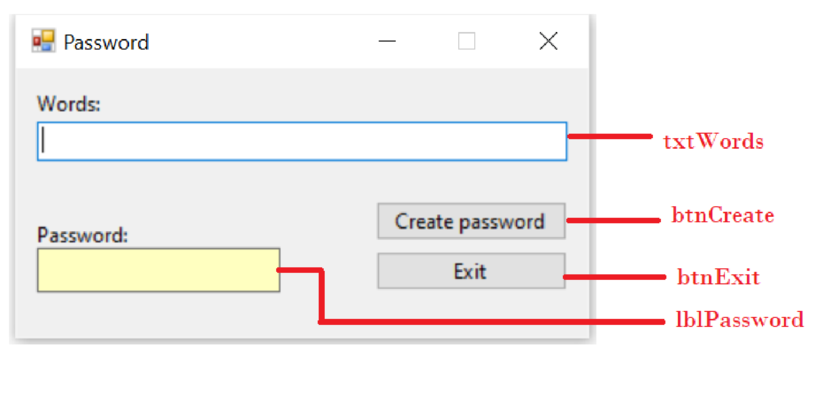
The form control properties in the properties window are as follows:
| Object | Property | Setting |
| Form1 | Text | Password |
| txtWords | Text | (Empty) |
| lblPassword | Text | (Empty) |
| btnCreate | Text | Create password |
| btnExit | Text | Exit |
- Add the required controls to the form.
- Add two button controls to create the password and exit the program respectively.
Expert Solution & Answer
Trending nowThis is a popular solution!

Students have asked these similar questions
2. Create an Orders application as shown in the figure below.
Orders
Number ordered:
Add
Subtract
Total ordered:
Exit
a) The interface provides a button for adding the number ordered to the total
ordered, and a button for subtracting the number ordered from the total
ordered.
b) Code the application using a class-level variable.
c) Be sure to code the text box's TextChanged and Enter event procedures.
d) Test the application. (If you add 7 and 5, and then subtract 2, 1, and 6, and
then add 10, 7, 4, and 5, the total ordered will be 29.)
Choose correct option
The code contained in the ............... allows an application to retrieve the contents of the Private variable associated with the property.
Getter Block
Retrieve
Set Block
Get Block
In this exercise, you modify the Cerruti Company application from this lesson. Use Windows to make a copy of the Cerruti Solution folder from this lesson. Rename the copy Modified Cerruti Solution. Open the Cerruti Solution (Cerruti Solution.sln) file contained in the Modified Cerruti Solution folder. Open the designer and Code Editor windows. Modify the code so that the GetFwt function (rather than btnCalc_Click procedure) determines the selected radio button. Save the solution and then start and test the application. Close the Code Editor window and then close the solution.
Chapter 7 Solutions
Programming with Microsoft Visual Basic 2017
Ch. 7 - Which of the following statements changes the...Ch. 7 - Prob. 3RQCh. 7 - Prob. 6RQCh. 7 - Prob. 7RQCh. 7 - Prob. 11RQCh. 7 - Prob. 12RQCh. 7 - Prob. 14RQCh. 7 - Which of the following expressions evaluates to...Ch. 7 - Which of the following statements declares an...Ch. 7 - Which of the following statements generates a...
Knowledge Booster
Similar questions
- In this exercise, you modify the Grade Calculator application from this chapter’s Apply lesson. Use Windows to make a copy of the Grade Solution folder. Rename the copy Grade Solution-Intermediate. Open the Grade Solution.sln file contained in the Grade Solution-Intermediate folder. Open the CourseGrade.vb file. The DetermineGrade method should accept an integer that represents the total number of points that can be earned in the course. (Currently, the total number of points is 200: 100 points per test.) For an A grade, the student must earn at least 90% of the total points. For a B, C, and D grade, the student must earn at least 80%, 70%, and 60%, respectively. If the student earns less than 60% of the total points, the grade is F. Make the appropriate modifications to the DetermineGrade method and then save the solution. Unlock the controls on the form. Add a label control and a text box to the form. Change the label control’s Text property to “&Maximum points:” (without the quotation marks). Change the text box’s name to txtMax. Lock the controls and then reset the tab order. Open the form’s Code Editor window. The txtMax control should accept only numbers and the Backspace key. Code the appropriate procedure. The grade should be cleared when the user makes a change to the contents of the txtMax control. Code the appropriate procedure. Modify the frmMain_Load procedure so that each list box displays numbers from 0 through 200. Locate the btnDisplay_Click procedure. If the txtMax control does not contain a value, display an appropriate message. The maximum number allowed in the txtMax control should be 400; if the control contains a number that is more than 400, display an appropriate message. The statement that calculates the grade should pass the maximum number of points to the studentGrade object’s DetermineGrade method. Make the necessary modifications to the procedure. Save the solution and then start and test the application.arrow_forwardThe purpose of this exercise is to demonstrate the importance of testing an application thoroughly. Open the FixIt Solution.sln file contained in the VB2017\Chap04\FixIt Solution folder. The application displays a shipping charge that is based on the total price entered by the user, as shown in Figure 4-64. Start the application and then test it by clicking the Display shipping button. Notice that the Shipping charge box contains $13, which is not correct. Now, test the application using the following total prices: 100, 501, 1500, 500.75, 30, 1000.33, and 2000. Here too, notice that the application does not always display the correct shipping charge. (More specifically, the shipping charge for two of the seven total prices is incorrect.) Open the Code Editor window and correct the errors in the code. Save the solution and then start and test the application.arrow_forward
Recommended textbooks for you
 Programming with Microsoft Visual Basic 2017Computer ScienceISBN:9781337102124Author:Diane ZakPublisher:Cengage Learning
Programming with Microsoft Visual Basic 2017Computer ScienceISBN:9781337102124Author:Diane ZakPublisher:Cengage Learning

Programming with Microsoft Visual Basic 2017
Computer Science
ISBN:9781337102124
Author:Diane Zak
Publisher:Cengage Learning