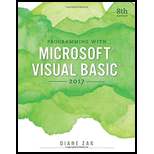
Programming with Microsoft Visual Basic 2017
8th Edition
ISBN: 9781337102124
Author: Diane Zak
Publisher: Cengage Learning
expand_more
expand_more
format_list_bulleted
Question
Chapter 6, Problem 1E
Program Plan Intro
Form design:
- Open Microsoft Visual Studio.
- Select Visual Basic and click Windows Application.
- Name the project as “History-Function Project”.
- Store the file in desired location.
- The created project is now displayed with a form in the name of Form1.
- Rename the Form1 as “Main Form” and add the necessary components.
- In property window, change the Form name and add changes for Form elements properties.
- Click the File menu->Save All.
View of the form design in the IDE:
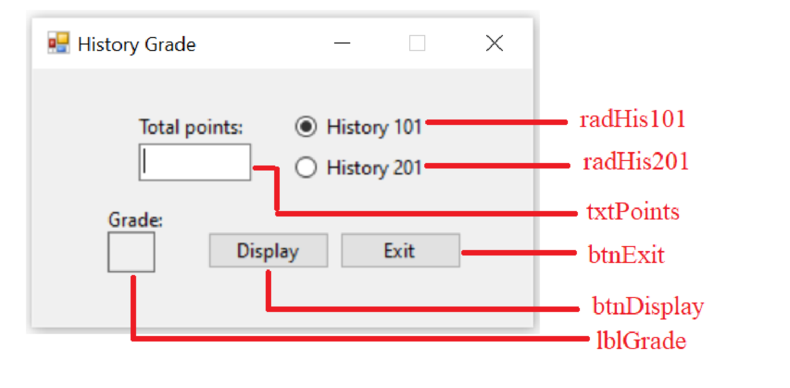
The form control properties in the properties window are as follows:
| Object | Property | Setting |
| Form1 | Text | History Grade |
| radHis101 | Checked | True |
| radHis201 | Checked | False |
| txtPoints | Text | (Empty) |
| lblGrade | Text | (Empty) |
| btnDisplay | Text | Display |
| btnExit | Text | Exit |
- Add a text box control to input the value of salary.
- Add two check box controls to select the subject.
- Add two button controls to compute grade and exit the program respectively.
Expert Solution & Answer
Trending nowThis is a popular solution!

Students have asked these similar questions
In this exercise, you modify the Gross Pay application from this chapter’s Focus lesson. Use Windows to make a copy of the Gross Solution folder. Rename the copy Gross Solution-Functions. Open the Gross Solution.sln file contained in the Gross Solution-Functions folder. Change the two independent Sub procedures to functions named GetWeekly and GetTwicePerMonth. Modify the code so that the btnCalc_Click procedure (rather than the two functions) displays the gross pay in the lblGross control. Save the solution and then start and test the application. Need this in VB please.
Code given:
Option Explicit OnOption Strict OnOption Infer Off
Public Class frmMain' Independent Sub procedures.
Private Sub btnCalc_Click(sender As Object, e As EventArgs) Handles btnCalc.Click' Calls independent Sub procedures to calculate and display the gross pay.
End Sub
Private Sub btnExit_Click(sender As Object, e As EventArgs) Handles btnExit.ClickMe.Close()End Sub
Private Sub txtSalary_Enter(sender As…
In this exercise, you modify the Cerruti Company application from this lesson. Use Windows to make a copy of the Cerruti Solution folder from this lesson. Rename the copy Modified Cerruti Solution. Open the Cerruti Solution (Cerruti Solution.sln) file contained in the Modified Cerruti Solution folder. Open the designer and Code Editor windows. Modify the code so that the GetFwt function (rather than btnCalc_Click procedure) determines the selected radio button. Save the solution and then start and test the application. Close the Code Editor window and then close the solution.
Create a Windows Forms application. Use the following names for the project and solution, respectively: OnYourOwn Project and OnYourOwn Solution. Save the application in the VB2017\Chap10 folder. Plan and design an application of your choice. The only requirement is that you must follow the minimum guidelines listed in Figure 10-45. Before starting the application, be sure to verify the name of the startup form. Save the solution and then start and test the application.
Chapter 6 Solutions
Programming with Microsoft Visual Basic 2017
Ch. 6 - Prob. 1RQCh. 6 - Prob. 2RQCh. 6 - Prob. 3RQCh. 6 - Prob. 6RQCh. 6 - Prob. 7RQCh. 6 - Prob. 8RQCh. 6 - Which of the following instructs a function to...Ch. 6 - Prob. 10RQCh. 6 - Which of the following is a valid header for a...Ch. 6 - Prob. 14RQ
Ch. 6 - The memory locations listed in a procedure...Ch. 6 - Prob. 16RQCh. 6 - Prob. 17RQCh. 6 - The items in a combo box belong to which...Ch. 6 - Prob. 19RQCh. 6 - Prob. 20RQCh. 6 - Prob. 21RQCh. 6 - Prob. 22RQCh. 6 - Prob. 23RQCh. 6 - Prob. 24RQCh. 6 - Prob. 25RQCh. 6 - Prob. 1ECh. 6 - Prob. 3ECh. 6 - The Donut Shoppe sells four varieties of...Ch. 6 - Prob. 8ECh. 6 - Prob. 11E
Knowledge Booster
Similar questions
- In this exercise, you modify one of the Seminars applications from Chapter 4’s Apply lesson. Open the Seminars Solution.sln file contained in the Seminars Solution-CheckBox folder. Create an event-handling Sub procedure named ClearAmountDue and associate it with each check box’s CheckChanged event. Then, create a function that determines which (if any) check boxes are selected and then adds the associated fee to the total due. The function should return the total due to the statement that invoked it. Also, make the necessary modifications to the btnCalc_Click procedure’s code. Save the solution and then start and test the application. In VB please. Code Given: Option Explicit OnOption Strict OnOption Infer Off Public Class frmMain Private Sub btnCalc_Click(sender As Object, e As EventArgs) Handles btnCalc.Click' Calculate and display the amount due. Dim intAmountDue As Integer ' Determine which (if any) check boxes are selected' and add the associated fee to the amount due.If…arrow_forwardCreate a Windows Forms application. Use the following names for the project and solution, respectively: Florist Project and Florist Solution. Save the application in the VB2017\Chap01 folder.Change the form file’s name to Main Form.vb.arrow_forwardA file attribute may be changed by going into the Properties box and selecting Edit File Attributes from the menu that appears.arrow_forward
- In this exercise, you create an application that keeps track of cookie sales. Create a Windows Forms application. Use the following names for the project and solution, respectively: Cookies Project and Cookies Solution. Save the application in the VB2017\Chap11 folder. Figure 11-59 shows the Sales table contained in the VB2017\Chap11\Databases\Cookies.mdf file. The table contains the numbers of boxes of cookies sold in each of three weeks. The Week field is an auto-numbered field. Open the Data Sources window and click Add New Data Source to start the Data Source Configuration Wizard. Connect the Cookies.mdf file to the application. Include the entire Sales table in the dataset. Set the Cookies.mdf file’s Copy to Output Directory property to “Copy if newer”. Display the dataset information in a DataGridView control and then make the necessary modifications to the control. Enter an appropriate Try...Catch statement in the SalesBindingNavigatorSaveItem_Click procedure. Save the solution…arrow_forwardIn this exercise, you modify the Grade Calculator application from this chapter’s Apply lesson. Use Windows to make a copy of the Grade Solution folder. Rename the copy Grade Solution-Intermediate. Open the Grade Solution.sln file contained in the Grade Solution-Intermediate folder. Open the CourseGrade.vb file. The DetermineGrade method should accept an integer that represents the total number of points that can be earned in the course. (Currently, the total number of points is 200: 100 points per test.) For an A grade, the student must earn at least 90% of the total points. For a B, C, and D grade, the student must earn at least 80%, 70%, and 60%, respectively. If the student earns less than 60% of the total points, the grade is F. Make the appropriate modifications to the DetermineGrade method and then save the solution. Unlock the controls on the form. Add a label control and a text box to the form. Change the label control’s Text property to “&Maximum points:” (without the quotation marks). Change the text box’s name to txtMax. Lock the controls and then reset the tab order. Open the form’s Code Editor window. The txtMax control should accept only numbers and the Backspace key. Code the appropriate procedure. The grade should be cleared when the user makes a change to the contents of the txtMax control. Code the appropriate procedure. Modify the frmMain_Load procedure so that each list box displays numbers from 0 through 200. Locate the btnDisplay_Click procedure. If the txtMax control does not contain a value, display an appropriate message. The maximum number allowed in the txtMax control should be 400; if the control contains a number that is more than 400, display an appropriate message. The statement that calculates the grade should pass the maximum number of points to the studentGrade object’s DetermineGrade method. Make the necessary modifications to the procedure. Save the solution and then start and test the application.arrow_forward
arrow_back_ios
arrow_forward_ios
Recommended textbooks for you
 Programming with Microsoft Visual Basic 2017Computer ScienceISBN:9781337102124Author:Diane ZakPublisher:Cengage Learning
Programming with Microsoft Visual Basic 2017Computer ScienceISBN:9781337102124Author:Diane ZakPublisher:Cengage Learning

Programming with Microsoft Visual Basic 2017
Computer Science
ISBN:9781337102124
Author:Diane Zak
Publisher:Cengage Learning