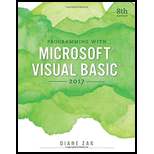
Programming with Microsoft Visual Basic 2017
8th Edition
ISBN: 9781337102124
Author: Diane Zak
Publisher: Cengage Learning
expand_more
expand_more
format_list_bulleted
Question
Chapter 3, Problem 14E
Program Plan Intro
Form design:
- Open Microsoft Visual Studio.
- Select Visual Basic and click Windows Application.
- Name the project as “Sales Project”.
- Store the file in desire location.
- The created project is now display with a form in the name of Form1.
- Rename the Form1 as “Main Form” and add the necessary components.
- In property window, change the Form name and add changes for Form elements properties.
- Click the File menu->Save All.
View of the form design in the IDE:
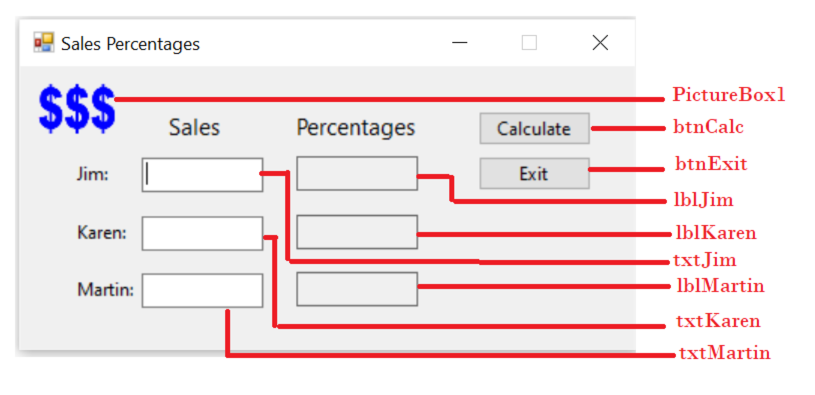
The form control properties in the properties window are as follows:
| Object | Property | Setting |
| Form1 | Text | Sales Percentages |
| PictureBox1 | Image | DollarSigns.png |
| txtJim | Text | (Empty) |
| txtKaren | Text | (Empty) |
| txtMartin | Text | (Empty) |
| lblJim | Text | (Empty) |
| lblKaren | Text | (Empty) |
| lblMartin | Text | (Empty) |
| btnCalc | Text | Calculate |
| btnExit | Text | Exit |
- Add a PictureBox control to show the images.
- Add three text box controls to get the sales person’s sales information.
- Add three label controls to show the sales person’s percentages.
- Add two button controls, one to compute the percentage and another to close the application.
Expert Solution & Answer
Want to see the full answer?
Check out a sample textbook solution
Students have asked these similar questions
In this exercise, you modify the Gross Pay application from this lesson. Use Windows to make a copy of the Gross Pay Solution folder. Rename the copy Modified Gross Pay Solution. Open the Gross Pay Solution (Gross Pay Solution.sln) file contained in the Modified Gross Pay Solution folder. Open the designer and Code Editor windows. Locate the form’s Load event procedure. Change both For…Next statements to Do…Loop statements. Save the solution and then start and test the application. Close the Code Editor window and then close the solution.
In this exercise, you modify the Cerruti Company application from this lesson. Use Windows to make a copy of the Cerruti Solution folder from this lesson. Rename the copy Modified Cerruti Solution. Open the Cerruti Solution (Cerruti Solution.sln) file contained in the Modified Cerruti Solution folder. Open the designer and Code Editor windows. Modify the code so that the GetFwt function (rather than btnCalc_Click procedure) determines the selected radio button. Save the solution and then start and test the application. Close the Code Editor window and then close the solution.
In this exercise, you modify the Gross Pay application from this chapter’s Focus lesson. Use Windows to make a copy of the Gross Solution folder. Rename the copy Gross Solution-Functions. Open the Gross Solution.sln file contained in the Gross Solution-Functions folder. Change the two independent Sub procedures to functions named GetWeekly and GetTwicePerMonth. Modify the code so that the btnCalc_Click procedure (rather than the two functions) displays the gross pay in the lblGross control. Save the solution and then start and test the application. Need this in VB please.
Code given:
Option Explicit OnOption Strict OnOption Infer Off
Public Class frmMain' Independent Sub procedures.
Private Sub btnCalc_Click(sender As Object, e As EventArgs) Handles btnCalc.Click' Calls independent Sub procedures to calculate and display the gross pay.
End Sub
Private Sub btnExit_Click(sender As Object, e As EventArgs) Handles btnExit.ClickMe.Close()End Sub
Private Sub txtSalary_Enter(sender As…
Chapter 3 Solutions
Programming with Microsoft Visual Basic 2017
Ch. 3 - Prob. 1MQ1Ch. 3 - Prob. 2MQ1Ch. 3 - Prob. 3MQ1Ch. 3 - Prob. 4MQ1Ch. 3 - Prob. 5MQ1Ch. 3 - Which of the following are valid names for...Ch. 3 - Prob. 1MQ2Ch. 3 - Prob. 2MQ2Ch. 3 - Write a Dim statement that declares a Boolean...Ch. 3 - Prob. 1MQ3
Ch. 3 - Prob. 2MQ3Ch. 3 - Prob. 3MQ3Ch. 3 - Write a TryParse method that stores the strSales...Ch. 3 - Prob. 1MQ4Ch. 3 - Prob. 2MQ4Ch. 3 - Prob. 3MQ4Ch. 3 - Prob. 4MQ4Ch. 3 - Prob. 5MQ4Ch. 3 - Prob. 1MQ5Ch. 3 - Prob. 2MQ5Ch. 3 - Prob. 3MQ5Ch. 3 - Prob. 4MQ5Ch. 3 - Prob. 1MQ6Ch. 3 - Prob. 2MQ6Ch. 3 - Prob. 3MQ6Ch. 3 - Prob. 4MQ6Ch. 3 - Prob. 5MQ6Ch. 3 - Prob. 1MQ7Ch. 3 - Prob. 2MQ7Ch. 3 - Prob. 3MQ7Ch. 3 - Prob. 4MQ7Ch. 3 - Prob. 1MQ8Ch. 3 - Prob. 2MQ8Ch. 3 - Prob. 3MQ8Ch. 3 - Prob. 4MQ8Ch. 3 - Prob. 1MQ9Ch. 3 - Prob. 2MQ9Ch. 3 - Prob. 3MQ9Ch. 3 - Prob. 1RQCh. 3 - Prob. 2RQCh. 3 - What is the result of the following expression: 96...Ch. 3 - Which of the following is an invalid name for a...Ch. 3 - The expression intNum * intNum * intNum is...Ch. 3 - What is the result of the following expression: 3...Ch. 3 - Prob. 7RQCh. 3 - Which of the following statements declares a...Ch. 3 - Which of the following can be used to clear the...Ch. 3 - Prob. 10RQCh. 3 - Which of the following declares a procedure-level...Ch. 3 - Prob. 12RQCh. 3 - Prob. 13RQCh. 3 - Prob. 14RQCh. 3 - Prob. 15RQCh. 3 - Prob. 16RQCh. 3 - A static variable has the same...Ch. 3 - Prob. 18RQCh. 3 - Which of the following statements declares a...Ch. 3 - Most of the memory locations declared in an...Ch. 3 - Prob. 1ECh. 3 - Prob. 2ECh. 3 - Prob. 3ECh. 3 - Prob. 14E
Knowledge Booster
Similar questions
- In this exercise, you will create the Jacobson Furniture application. The application’s Planning Chart is shownbelow.a. Use either a flowchart or pseudocode to plan the btnCalc_Click procedure, which should calculate anddisplay both a 5% sales tax and the total due.b. Create a Windows Forms application. Use the following names for the project and solution,respectively: FamilyName_Furniture Project and FamiltyName_Furniture Solution. Save the applicationin the VB2019\Exercise2 folder. Enter the three Option statements in the Code Editor window. Codethe btnCalc_Click procedure using variables and a named constant. Display the sales tax with a comma(if necessary) and two decimal places. Display the total due with a comma (if necessary), a peso signand two decimal places. Save the solution and then start and test the application. (If the sales amountis 500, the sales tax and total due are 25.00 and P525.00, respectively.)c. Now professionalize your interface by coding the text box’s…arrow_forwardIn this assignment, you have to write down a file comparison application. You can use this chapters codes to create your file. In your first file, you have to add at least 10 accounts such as (please assume the name of the file as orginal_account_file.txt) ID Name Surname Balance Tel eMail 1) In your second file you have to change Balance, Tel and eMail data of at least five records. In your code, such as(please assume the file name as changed_account_file.xt): ID Name Surname Balance Tel eMail 1) "you have to display the changes in each record, and display as separate records to show changed and unchanged records. "Your code also have to create two separate files to save changed records and un-changed records. Such as: File_Unchanged_Records.txt File Changed_Records.txt You have to upload only C.files, the given files have to create these four files (orginal_account_file.txt, changed account_file.txt, File_Unchanged Records.txt, File Changed Records.bxt)arrow_forwardIn this exercise, you modify the Grade Calculator application from this chapter’s Apply lesson. Use Windows to make a copy of the Grade Solution folder. Rename the copy Grade Solution-Intermediate. Open the Grade Solution.sln file contained in the Grade Solution-Intermediate folder. Open the CourseGrade.vb file. The DetermineGrade method should accept an integer that represents the total number of points that can be earned in the course. (Currently, the total number of points is 200: 100 points per test.) For an A grade, the student must earn at least 90% of the total points. For a B, C, and D grade, the student must earn at least 80%, 70%, and 60%, respectively. If the student earns less than 60% of the total points, the grade is F. Make the appropriate modifications to the DetermineGrade method and then save the solution. Unlock the controls on the form. Add a label control and a text box to the form. Change the label control’s Text property to “&Maximum points:” (without the quotation marks). Change the text box’s name to txtMax. Lock the controls and then reset the tab order. Open the form’s Code Editor window. The txtMax control should accept only numbers and the Backspace key. Code the appropriate procedure. The grade should be cleared when the user makes a change to the contents of the txtMax control. Code the appropriate procedure. Modify the frmMain_Load procedure so that each list box displays numbers from 0 through 200. Locate the btnDisplay_Click procedure. If the txtMax control does not contain a value, display an appropriate message. The maximum number allowed in the txtMax control should be 400; if the control contains a number that is more than 400, display an appropriate message. The statement that calculates the grade should pass the maximum number of points to the studentGrade object’s DetermineGrade method. Make the necessary modifications to the procedure. Save the solution and then start and test the application.arrow_forward
Recommended textbooks for you
 Programming with Microsoft Visual Basic 2017Computer ScienceISBN:9781337102124Author:Diane ZakPublisher:Cengage Learning
Programming with Microsoft Visual Basic 2017Computer ScienceISBN:9781337102124Author:Diane ZakPublisher:Cengage Learning

Programming with Microsoft Visual Basic 2017
Computer Science
ISBN:9781337102124
Author:Diane Zak
Publisher:Cengage Learning