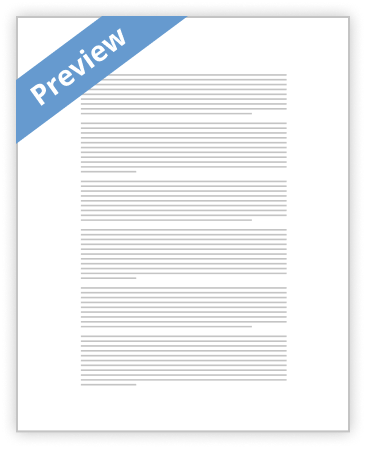
Common MS Office Errors Tanesha Caldwell IT/206 Dr. Christopher Barrett 4 December 2010 Microsoft Office Word: Microsoft Word is a full-featured word processing program that allows you to create professional looking documents and revise them easily (Gary Shelly, 2008). This software allows users to create anything from flyers, resumes, cover sheets, research papers, etc. It also allows users to revise them, if needed. These documents can be as simple or complex as needed and also very creative and/or professional, as needed. * Shortcut keys – Shortcut keys are a common error when using Microsoft Word. Most customers do not know that shortcut keys are less time consuming and just as effective as the traditional keys, when …show more content…
Queries can help to find incorrect data within the users tables and database. Microsoft Office PowerPoint: Microsoft PowerPoint (Slide Show) is a complete presentation, graphics program that allows users to produce professional-looking presentations (Gary Shelly, 2008). PowerPoint allows users to create bulleted info, charts, and drawing. It also allows users to add photos and audio clips to presentations to make them as creative and/or professional as possible, depending on the audience. * Video Clips - Choose the particular slide that the movie clip will be added to. Click the MOVIE button on the INSERT Ribbon then choose a file. Decide whether the clip should play automatically or when prompted and click accordingly. * Sound Clips – In the SLIDE SHOW Ribbon, Click Record Narration. Click OK and the slide show will start playing. Record narration for each slide (as applicable). Once done Click SAVE. * Adding and printing notes – Add notes to the bottom of each desired slide. When done Click the Office Button and Click PRINT. In the Print dialog box, find ‘PRINT WHAT’. From the ’PRINT WHAT’ drop down, Click Notes Page. Click OK. * Plug-ins – Plug-ins can make the software more user-friendly or more complex. Some plug-ins also carry different viruses. Be sure to follow the directions to Plug-ins, very specifically. Also be sure to use plug-ins that are trusted and are
- Better Essays
Analysis Of Level 2: Improving Productivity Using IT (7574-201)
- 1462 Words
- 6 Pages
In my Powerpoint display I am creating an easy to follow guide for the CNWL and BCS App-a-thon. This display consists of ten slides. Each slide gives information about the event and what to expect on the day. For example No.1.Outline slide is about the underlying contents of the event 2.Introduction slide is basically saying what the event is all about 3.What is a mobile app slide, states the mobile app and its uses.4.What is an Android
- 1462 Words
- 6 Pages
Better Essays - Better Essays
RDG 543 Cumulating Project
- 8982 Words
- 36 Pages
Atkinson, C. (2011). Beyond Bullet Points: Using Microsoft® PowerPoint® to Create Presentations that Inform, Motivate, and Inspire (Business Skills). Redmond, WA: Microsoft Press.
- 8982 Words
- 36 Pages
Better Essays - Satisfactory Essays
Nt1330 Unit 1 Assignment 1 Insertion Point
- 694 Words
- 3 Pages
As a new, old or advanced user of MSWord, you be learning that basics of typing, editing, and organizing texts. You will be shown how to add, delete, and move text in your document, as well as copy, cut, and paste.
- 694 Words
- 3 Pages
Satisfactory Essays - Satisfactory Essays
Pt1420 Unit 5 Essay
- 443 Words
- 2 Pages
List five problems that you could encounter when creating documents if you do not make use of automatic functions.
- 443 Words
- 2 Pages
Satisfactory Essays - Satisfactory Essays
Hcs 533 Study Education on Your Terms/Hcs533Study.Com Essay
- 866 Words
- 4 Pages
Prepare an annotated 5- to 7-slide presentation in Microsoft® PowerPoint® format (not counting the title page or reference
- 866 Words
- 4 Pages
Satisfactory Essays - Decent Essays
Ibca Spring 2013 Final Exam Study Guide
- 1566 Words
- 7 Pages
In PowerPoint, use the _____ view to see what each slide will look like when presenting. (Unit 7)
- 1566 Words
- 7 Pages
Decent Essays - Satisfactory Essays
Mis 535 Week 2 Course Project – Business Problem
- 686 Words
- 3 Pages
Continue to speak into the mic until you finish showing your slides, and press stop to stop recording.
- 686 Words
- 3 Pages
Satisfactory Essays - Better Essays
Essay on Vision2learn Essential IT skills level 2 Assessment 2
- 1710 Words
- 7 Pages
Please note that in the presentation_content file, the person who has drafted the presentation has left you some instructions in red.
- 1710 Words
- 7 Pages
Better Essays - Decent Essays
Advantages And Disadvantages Of Different Methods Of, And Media For Making Presentations Essay
- 2228 Words
- 9 Pages
A variety of communication media can be considered when planning to produce a presentation, for example verbal communication and written communication, each type of communication media has its advantages and limitations. When developing my presentation I decided to use both verbal and written communication, although both communication methods were used I had to ensure that they were used in the correct quantities. To keep my presentation engaging I tried to use as much visual representation as possible limiting the amount of text per slide. I chose to use PowerPoint because of its combination of written and verbal communication (not to mention the cost effectiveness of choosing PowerPoint and simplistic interface); the written aspects included the text on the slides, screenshots and images. The screenshots proved particularly useful as they was of the actual database used in the daily running of the Apprenticeships Store, once paired with the demonstration of inputting data into the database it ensured greater understanding due to more practical learning as opposed to theoretical learning. More detail was provided in my handouts ensuring I didn’t give too much information at once and this allowed the audience to document any supplementary information I said during the presentation, by speaking and interpreting what was on the slides ensured the presentation remained fluid and
- 2228 Words
- 9 Pages
Decent Essays - Better Essays
Err in Health Essay
- 3166 Words
- 13 Pages
you will need to prepare a set of slides and presentation notes (speaker notes with details that you will give during the presentation).
- 3166 Words
- 13 Pages
Better Essays - Better Essays
PTLLS Unit 2
- 1707 Words
- 7 Pages
If we consider the resource of YouTube videos within PowerPoint, some advantages to its use are:-
- 1707 Words
- 7 Pages
Better Essays - Decent Essays
WALT: Understand The Structure And Purpose Of Parliament
- 768 Words
- 4 Pages
Record details of Images, Audio, Soundtrack, Time Frame, Camera Shots/Angles. Must Have: Written Script Story Board You as Presenter Relevant Images At least 3 Key
- 768 Words
- 4 Pages
Decent Essays - Satisfactory Essays
Choosing A Slide Show
- 461 Words
- 2 Pages
People that make slide shows often choose them because they're a lot easier to make than a collage. Generally speaking, you just need to upload your photos to a computer, run them through a slide show program, and arrange them in a logical fashion. You'll likely need to create some form of display labeling the photos, but those can be easily drawn or designed with an imaging program.
- 461 Words
- 2 Pages
Satisfactory Essays - Good Essays
Persuasive Speech : Benefits Of Taking A Gap Year
- 868 Words
- 4 Pages
Give background, read what’s on the PowerPoint. Once done say “which leads me to my first point, The Problem.”
- 868 Words
- 4 Pages
Good Essays - Decent Essays
The Application Of Microsoft Office
- 937 Words
- 4 Pages
Microsoft Office is a set of programs to serve different purposes for business or personal motives and developed by Microsoft Corporation.
- 937 Words
- 4 Pages
Decent Essays