Exp22_Excel_AppCapstone_CompAssessment_Manufacturing_Instructions
.docx
keyboard_arrow_up
School
Centennial College *
*We aren’t endorsed by this school
Course
228
Subject
Accounting
Date
Nov 24, 2024
Type
docx
Pages
3
Uploaded by ashishgharu01
Grader - Instructions
Excel 2022 Project
Exp22_Excel_AppCapstone_CompAssessment_Manufacturing
Project Description:
You have recently become the CFO for Beta Manufacturing, a small-cap company that produces auto parts. As you step into
your new position, you have decided to compile a report that details all aspects of the business, including employee tax
withholding, facility management, sales data, and product inventory. To complete the task, you will duplicate existing
formatting, utilize various conditional logic functions, complete an amortization table with financial functions, visualize data with
PivotTables, and lastly import data from another source.
Steps to Perform:
Step
Instructions
Points
Possible
1
Start Excel. Download and open the file named
Exp22_Excel_AppCapstone_ComprehensiveAssessment-
Manufacturing.xlsx
. Grader has
automatically added your last name to the beginning of the filename.
0
2
Group all the worksheets in the workbook and fill the range A1:F1 from the Insurance
worksheet across all worksheets including the formatting. Ungroup the worksheets after the fill
is complete and ensure the Insurance worksheet is active.
3
3
Click cell I5, and enter a function that determines the number of full-time employees, (
FT
).
3
4
Enter a database function in cell I6 that determines the average salary of all full-time
employees with at least one dependent. Format the results in Accounting Number Format.
2
5
Use the XLOOKUP function in cell E5 that returns the tax deduction amount for the number of
dependents listed in the
cell C5. Use the table in range H13:I17 to complete the function. The
maximum deduction is $500.00; therefore, employees with more than four dependents will
receive no additional deductions. Set the XLOOKUP match mode to appropriately reflect this
deduction.
4
6
Use Auto Fill to copy the function down, completing column E. Be sure to use the appropriate
cell referencing. Format the data in column E with the Accounting Number Format.
4
7
Enter a logical function in cell F5 that calculates employee FICA withholding. If the employee
is full-time and has at least one dependent, then he or she pays 7% of the annual salary minus
any deductions. All other employees pay 5% of the annual salary minus any deductions. Copy
the function down through column F. Format the data in column F with Accounting Number
Format.
3
8
Apply conditional formatting to the
range C5:C34 that highlights any dependents that are
greater than
3
with Light Red Fill and Dark
Red Text.
4
9
Click cell H10, and enter an AVERAGEIFS function to determine the average salary of full-time
employees with at least one dependent. Format the results in
Accounting Number Format.
3
10
Use Advanced Filtering to restrict the data to only display full-time employees with at least one
dependent. Place the results in cell A37. Use the criteria in the range H24:M25 to complete the
function.
2
11
Ensure that the Facilities worksheet is active. Use Goal Seek to reduce the monthly payment
in cell B6 to the optimal value of $
6000
. Complete this task by changing the Loan amount in
cell E6.
5
12
Ensure that the Facilities worksheet is active. Enter a reference to the beginning loan balance
in cell B12 and
enter a reference to the payment amount in
cell C12
.
4
Created On: 05/26/2022
1
Exp22_Excel_AppCapstone_CompAssessment - Manufacturing 1.1
Grader - Instructions
Excel 2022 Project
Step
Instructions
Points
Possible
13
Create the following three scenarios using Scenario Manager. The scenarios should change
the cells B7, B8, and E6.
Good
B7 =
.0325
B8 =
5
E6 =
275000
Most Likely
B7 =
.057
B8 =
5
E6 =
312227.32
Bad
B7 =
.0700
B8 =
3
E6 =
350000
Create a Scenario Summary Report based on the value in cell B6. Format the new report
appropriately.
5
14
Enter a function in cell D12, based on the payment and loan details, that calculates the
amount of interest paid on the first payment. Be sure to use the appropriate absolute, relative,
or mixed cell references.
3
15
Enter a function in cell E12, based on the payment and loan details, that calculates the
amount of principal paid on the first payment. Be sure to use the appropriate absolute, relative,
or mixed cell references.
3
16
Enter a formula in cell F12 to calculate the remaining balance after the current payment. The
remaining balance is calculated by subtracting the principal payment from the balance in
column B.
2
17
Enter a function in
cell G12, based on the payment and loan details, that calculates the
amount of cumulative interest paid on the first payment. Be sure to use the appropriate
absolute, relative, or mixed cell references.
3
18
Enter a function in cell H12, based on the payment and loan details, that calculates the
amount of cumulative principal paid on the first payment. Be sure to use the appropriate
absolute, relative, or mixed cell references.
3
19
Enter a reference to the remaining balance of payment 1 in
cell B13. Use the fill handle to
copy the functions created in the prior steps down to complete the amortization table.
3
20
Ensure the Sales worksheet is active. Enter a function in cell B8 to create a custom
transaction number. The transaction number should be comprised of the item number listed in
cell C8 combined with the quantity in
cell D8 and the first initial of the payment type in cell E8.
Use Auto Fill to copy the function down, completing the data in column B.
7
21
Enter a nested function in
cell G8 that displays the word
Flag
if the Payment Type is
Credit
and the Amount is greater than or equal to $
4000
. Otherwise, the function will display a blank
cell. Use Auto Fill to copy the function down, completing the data in column G.
7
22
Create a data validation list in cell D5 that displays
Quantity
,
Payment Type
, and
Amount
.
5
23
Type the Trans#
30038C
in cell B5, and select
Quantity
from the validation list in cell D5.
2
Created On: 05/26/2022
2
Exp22_Excel_AppCapstone_CompAssessment - Manufacturing 1.1
Your preview ends here
Eager to read complete document? Join bartleby learn and gain access to the full version
- Access to all documents
- Unlimited textbook solutions
- 24/7 expert homework help
Related Questions
Instructions for Excel Spreadsheet Assignment #2Preliminary Setup InformationYour company manufactures and sells computer memory chips. You are part of the department whose job it is to figure out how many chips you should produce and sell. Let x represent the number (in millions) of chips that you plan to produce and sell. Your marketing department has figured out that if you produce x million chips then the selling price (in dollars) you must charge for each chip is given by the functionp(x) = 150-2x. Your production department has figured out that if you produce x million chips then the cost of production (in millions of dollars) will be given by the function C(x) = 50 + 40xYour tax department has figured out that you should expect to pay 10% tax on any profits. The tax (in millions of dollars) on a profit of y millions of dollars will be given by the functionT( y) = 0.1yExplanation of what you are to do on the Excel spreadsheetNOTE: You will not get credit for your work if you just…
arrow_forward
Please help with this question
arrow_forward
Online Test Window-Google Chrome
tests.mettl.com/test-window/f55ac827#/testWindow/0/6/1
EY
Accounting Assessment
Total 00:55.46
Finish Test
Section 1 of 1 Section #1 v
12
5.
7
8.
6.
10
11
7 of 45
All
2
43
Question #7
GRevisit
Choose the best option
Wages paid to own employees who have redecorated the office are
O capital expenditure.
debited to profit and loss account.
debited to premises account.,
O credited to profit and loss account.
Frev Question
Next Question
+91-82878-03040
Zaineh | Support +1-650-924-9221
4:12 PM
metti
1/16/2021
arrow_forward
agerial Accouting-Spring21
%3D
/courses / ACCT2121_yasserg Spring21/ Midterm Exam One / Midterm Examn One
All the following companies is most likely to use a process accounting system, EXCEPT.
a.
none of the given answers is correct.
Ob Al-Ainwater bottling factory
Oc Kellogg's Cornflakes Company
O d. Architecture consultancy company
Sugar refinery factory
two processing departments, Cutting and Polishing. The com
arrow_forward
Part 3 Analytics Assignment: Managerial Decision Making
[The following information applies to the questions displayed below.]
These questions relate to the Integrated Analytics Case: Bene Petit. Select the appropriate eBook link to open the Case
Overview, Case Background, and Part 3: Managerial Decision Making.
The following table summarizes the operating results for Bene Petit's first year of operations:
Bene Petit
First Year Operating Data:
Single (1 Dual (1)
serving)
serving)
3,000
5,000
3,000
750
10,000
1,250
5,000
3,000
6
10
Family (1) Total
serving)
12,000
20,000
48,000 61,000
3,000 5,000
12,000 20,000
24
40
Customer Meals Sold
Total Customer Servings
Customer Orders (Average = 4 meals per order)
Number of Donated Meals (Average = 4 meals per order)
Number of Donated Deliveries (500 meals per delivery)
Additional information about selling prices, variable costs, and fixed costs is summarized below:
• The average sales price for customer meals is $5 per serving.
• The average…
arrow_forward
NOWV2 | Online teach x
+
O SOFTWARE UPDATE
eAssignment/takeAssignmentMain.do?invoker=&takeAssignmentSessionLocator=&inprogress%3false
macOS Big Sur 11.3.1 is available and will be in
later tonight.
O eBook
Show Me How
E Print Item
Activity-Based Costing: Factory Overhead Costs
The total factory overhead for Bardot Marine Company is budgeted for the year at $1,167,450, divided into four activities: fabrication, $507,000; assembly, $210,000;
setup, $245,700; and inspection, $204,750. Bardot Marine manufactures two types of boats: speedboats and bass boats. The activity-base usage quantities for each
product by each activity are as follows:
Fabrication
Assembly
Setup
Inspection
Speedboat
9,750 dlh
31,500 dlh
70 setups
122 inspections
Bass boat
29,250
10,500
515
853
39,000 dlh
42,000 dlh
585 setups
975 inspections
Each product is budgeted for 5,500 units of production for the year.
a. Determine the activity rates for each activity.
Fabrication
$
per direct labor hour
Assembly
5
V per…
arrow_forward
please answer in text form with proper workings and explanation for each and every part and steps with concept and introduction no AI no copy paste remember answer in proper format with all working
arrow_forward
ge
CVP Analysis is an important decision-making tool for which reason?
O a. Setting selling price
O b. Determining product mix
O c. All of the above
O d. Maximizing use of facilities
gnment 3-Group Assignment on Job
core Corting: Duo Dato
lub 0.2022
e here to search
S
O
lumn to
0:
%
5
#
D'
C
Opens July 21@
Assignment
11
e
arrow_forward
nents- ACG20
CengageNOWv2 | Online teachin x
G The following events took plac-
takeAssignment/takeAssignmentMain.do?invoker%3D&takeAssignmentSessionLocator3D&inprogress=fal
еВook
Show Me How
Financial Statements of a Manufacturing Firm
The following events took place for Digital Vibe Manufacturing Company during January, the firs
a. Purchased $43,900 of materials
b. Used $33,800 of direct materials in production.
c. Incurred $50,500 of direct labor wages.
d. Incurred $71,100 of factory overhead.
e. Transferred $118,100 of work in process to finished goods.
f. Sold goods for $211,200.
g. Sold goods with a cost of $93,900.
h. Incurred $54,000 of selling expenses.
i. Incurred $23,700 of administrative expense.
Using the information given, complete the following:
a. Prepare the January income statement for Digital Vibe Manufacturing Company.
Digital Vibe Manufacturing Company
Income Statement
For the Month Ended January 31
Operating expenses:
Total operating expenses
Check My Work
All work…
arrow_forward
Task 2: CLO4
OBJECTIVE: To enable learners to identify the relevant costs and benefits from costs and revenue
information available in the financial database to aid decision making on time.
REQUIREMENT: Short term decision making
Question
Selma Corporation uses Part PB7 in one of its products. The company's Accounting Department reports the
following costs to produce 7,000 units of the PB7 that are needed every year.
$ per unit
Direct materials
7.00
Direct labour
6.00
Variable overhead
5.60
Supervisor's salary
Depreciation of special equipment
Allocated general overhead
4.70
1.50
5.40
An outside supplier has offered to make the part and sell it to the company for $28.30 each. If this offer is
accepted, the supervisor's salary and all of the variable costs, including direct labor, can be avoided. The
special equipment used to make the part was purchased many years ago and has no salvage value or other
use. The allocated general overhead represents fixed costs of the entire company. If…
arrow_forward
Please do not give solution in image format thanku
arrow_forward
Assignment
arrow_forward
Provide answer
arrow_forward
* CengageNOWv2 | Online te x
My Questions | bartleby
keAssignment/takeAssignmentMain.do?invoker=&takeAssignmentSessionLocator=&inprogress=false
* 司
Upd
Print Item
Rene is working with the operations manager to determine what the standard labor cost is for a spice chest. He has watched the process from start to finish and taken
detailed notes on what each employee does. The first employee selects and mills the wood, so it is smooth on all four sides. This takes the employee 1 hour for each
chest. The next employee takes the wood and cuts it to the proper size. This takes 30 minutes. The next employee assembles and sands the chest. Assembly takes 2
hours. The chest then goes to the finishing department. It takes 1.5 hours to finish the chest. All employees are cross-trained so they are all paid the same amount per
hour, $19.60.
A. What are the standard hours per chest?
Standard hour per chest
hours
B. What is the standard cost per chest for labor? Round your answer to two decimal places.…
arrow_forward
Please help
arrow_forward
Please Solve In 10mins I will Thumbs-up
arrow_forward
Help
arrow_forward
Solve the problem
arrow_forward
YPLUS
Kimmel, Accounting, 7e
Help | System Announcements
CALCULATOR
PRINTER VERSION
1 BACK
NEXT
National Corporation needs to set a target price for its newly designed
product M14-M16. The following data relate to this new product.
RESOURCES
OMEWORK
--05
-07
-09
-11 a-b
Per
Unit
Total
Direct materials
$21
-16
Direct labor
$41
--01A
-02A
-03A
Variable manufacturing overhead
Fixed manufacturing overhead
$14
$1,264,000
Variable selling and administrative expenses
$ 4
Fixed selling and administrative expenses
$ 1,106,000
Its by Study
These costs are based on a budgeted volume of 79,000 units produced and
sold each year. National uses cost-plus pricing methods to set its target
selling price. The markup percentage on total unit cost is 40%.
Compute the total variable cost per unit, otal fixed cost per unit, and total
cost per unit for M14-M16.
Variable cost per unit
2$
Fixed cost per unit
Total cost per unit
24
MacBook
arrow_forward
O Topic: Week 6: Discu ssion IIl
x +
a ezto.mheducation.com/ext/map/index.html?_con=con&external_browser-D0& launchUrl=https%253A%252F%252Fnewconnect.mheducation.com%252F#
z- Chapter 6 A
Saved
Denton Company manufactures and sells a single product. Cost data for the product are given:
Variable costs per unit:
Direct materials
Direct labor
Variable manufacturing overhead
Variable selling and administrative
Total variable cost per unit
Skipped
2$
3
12
2
3
$ 20
Fixed costs per month:
Fixed manufacturing overhead
Fixed selling and administrative
$ 96, 000
166, 000
$ 262, 000
Total fixed cost per month
The product sells for $45 per unit. Production and sales data for July and August, the first two months of operations, follow:
Units
Produced
24, 000
24, 000
Units
Sold
July
August
20, 000
28, 000
The company's Accounting Department has prepared the following absorption costing income statements for July and August:
Sales
Cost of goods sold
Gross margin
Selling and administrative expenses…
arrow_forward
Wv2 | Online teachin X +
takeAssignment/takeAssignmentMain.do?invoker=&takeAssignmentSession
Locator=&inprogress... A
The following events took place for Technology Treasures Manufacturing Company during January, the first month of its operations as a produ
digital video monitors:
a. Purchased $138,600 of materials.
b. Used $93,540 of direct materials in production.
c. Incurred $182,560 of direct labor wages.
d. Incurred $213,040 of factory overhead.
e. Transferred $426,220 of work in process to finished goods.
f. Sold goods for $660,000.
g. Sold goods with a cost of $367,500.
h. Incurred $86,200 of selling expense.
i. Incurred $70,250 of administrative expense.
Required:
Using the information given, complete the following:
a. Prepare the January income statement for Technology Treasures Manufacturing Company. Be sure to complete the statement
heading. Refer to the lists of Accounts, Labels and Amount Descriptions list provided for the exact wording of the answer choices for text…
arrow_forward
help please answer in text form with proper workings and explanation for each and every part and steps with concept and introduction no AI no copy paste remember answer must be in proper format with all working
arrow_forward
ENOWV2 | Online teach x
SOFTWARE UPDATE
KeAssignment/takeAssignmentMain.do?invoker=&takeAssignmentSessionLocator=&inprogress=false
macOS Big Sur 11.3.1 is available and will be
later tonight.
eBook
Show Me How
E Print Item
Activity-Based Costing for a Service Business
Sterling Hotel uses activity-based costing to determine the cost of servicing customers. There are three activity pools: guest check-in, room cleaning, and meal service.
The activity rates associated with each activity pool are $8.90 per quest check-in, $19.00 per room cleaning, and $2.00 per served meal (not including food). Janelle
Washington visited the hotel for a 5-night stay. Janelle had 6 meals in the hotel during the visit.
Determine the total activity-based cost for Washington's visit during the month. Round your answer to the nearest cent.
Feedback
Check My Work
Calculate:
Number of activities x Activity rate = Cost of activity
Sum all activity costs to determine the total.
Check My Work
Previous
Next
Email…
arrow_forward
Q6
What accounting information will be considered as relevant to your investigation if doing an accounting evaluation?
arrow_forward
Answer all parts with complete explanation computation formulation with steps without copy paste in text form
arrow_forward
Hi there,
I would like to see how you go about approaching to answering this question. Thanks
Please see attached.
Multiple Choice:
Employee costs IT Legal costs Product and Marketing Property and Equipment
arrow_forward
Please answer completely and correctly with explanation computation formula steps answer in text no copy paste show explanation and computation clearly for numbers provide full working for all steps with explanation answer in text form
arrow_forward
Ans
arrow_forward
CengageNOWv21Online teachin X
ilm/takeAssignment/takeAssignmentMain.do?invoker-assignments&takeAssignmentSessionLocator=assignment-take&inprogress-false
Calculate Payroll
K. Mello Company has three employees-a consultant, a computer programmer, and an administrator. The following payroll information is available for each
employee:
Administrator
Computer Programmer
Consultant
$50 per hour
$36 per hour
$2,510 per week
Regular earnings rate
1.5 times hourly rate
2 times hourly rate
Not applicable
Overtime earnings rate
$500
$253
$930
Federal income tax withheld
For hourly employees, overtime is paid for hours worked in excess of 40 hours per week.
For the current pay period, the computer programmer worked 52 hours and the administrator worked 61 hours. Assume further that the social security tax rate
was 6%, and the Medicare tax rate was 1.5 %.
Determine the gross pay and the net pay for each of the three employees for the current pay period. Assume the normal working hours in a week are…
arrow_forward
Which of the following is the EVC of new product X?
Product
Product price
Startup cost
Maintenance and
operations cost
Productivity
600
650
750
850
900
Reference
Product Y
$400
$200
$500
New Product X
EVC:
$100
$400
$150
arrow_forward
Please solve question 2
arrow_forward
SEE MORE QUESTIONS
Recommended textbooks for you
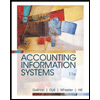
Accounting Information Systems
Finance
ISBN:9781337552127
Author:Ulric J. Gelinas, Richard B. Dull, Patrick Wheeler, Mary Callahan Hill
Publisher:Cengage Learning

Accounting Information Systems
Accounting
ISBN:9781337619202
Author:Hall, James A.
Publisher:Cengage Learning,
Related Questions
- Instructions for Excel Spreadsheet Assignment #2Preliminary Setup InformationYour company manufactures and sells computer memory chips. You are part of the department whose job it is to figure out how many chips you should produce and sell. Let x represent the number (in millions) of chips that you plan to produce and sell. Your marketing department has figured out that if you produce x million chips then the selling price (in dollars) you must charge for each chip is given by the functionp(x) = 150-2x. Your production department has figured out that if you produce x million chips then the cost of production (in millions of dollars) will be given by the function C(x) = 50 + 40xYour tax department has figured out that you should expect to pay 10% tax on any profits. The tax (in millions of dollars) on a profit of y millions of dollars will be given by the functionT( y) = 0.1yExplanation of what you are to do on the Excel spreadsheetNOTE: You will not get credit for your work if you just…arrow_forwardPlease help with this questionarrow_forwardOnline Test Window-Google Chrome tests.mettl.com/test-window/f55ac827#/testWindow/0/6/1 EY Accounting Assessment Total 00:55.46 Finish Test Section 1 of 1 Section #1 v 12 5. 7 8. 6. 10 11 7 of 45 All 2 43 Question #7 GRevisit Choose the best option Wages paid to own employees who have redecorated the office are O capital expenditure. debited to profit and loss account. debited to premises account., O credited to profit and loss account. Frev Question Next Question +91-82878-03040 Zaineh | Support +1-650-924-9221 4:12 PM metti 1/16/2021arrow_forward
- agerial Accouting-Spring21 %3D /courses / ACCT2121_yasserg Spring21/ Midterm Exam One / Midterm Examn One All the following companies is most likely to use a process accounting system, EXCEPT. a. none of the given answers is correct. Ob Al-Ainwater bottling factory Oc Kellogg's Cornflakes Company O d. Architecture consultancy company Sugar refinery factory two processing departments, Cutting and Polishing. The comarrow_forwardPart 3 Analytics Assignment: Managerial Decision Making [The following information applies to the questions displayed below.] These questions relate to the Integrated Analytics Case: Bene Petit. Select the appropriate eBook link to open the Case Overview, Case Background, and Part 3: Managerial Decision Making. The following table summarizes the operating results for Bene Petit's first year of operations: Bene Petit First Year Operating Data: Single (1 Dual (1) serving) serving) 3,000 5,000 3,000 750 10,000 1,250 5,000 3,000 6 10 Family (1) Total serving) 12,000 20,000 48,000 61,000 3,000 5,000 12,000 20,000 24 40 Customer Meals Sold Total Customer Servings Customer Orders (Average = 4 meals per order) Number of Donated Meals (Average = 4 meals per order) Number of Donated Deliveries (500 meals per delivery) Additional information about selling prices, variable costs, and fixed costs is summarized below: • The average sales price for customer meals is $5 per serving. • The average…arrow_forwardNOWV2 | Online teach x + O SOFTWARE UPDATE eAssignment/takeAssignmentMain.do?invoker=&takeAssignmentSessionLocator=&inprogress%3false macOS Big Sur 11.3.1 is available and will be in later tonight. O eBook Show Me How E Print Item Activity-Based Costing: Factory Overhead Costs The total factory overhead for Bardot Marine Company is budgeted for the year at $1,167,450, divided into four activities: fabrication, $507,000; assembly, $210,000; setup, $245,700; and inspection, $204,750. Bardot Marine manufactures two types of boats: speedboats and bass boats. The activity-base usage quantities for each product by each activity are as follows: Fabrication Assembly Setup Inspection Speedboat 9,750 dlh 31,500 dlh 70 setups 122 inspections Bass boat 29,250 10,500 515 853 39,000 dlh 42,000 dlh 585 setups 975 inspections Each product is budgeted for 5,500 units of production for the year. a. Determine the activity rates for each activity. Fabrication $ per direct labor hour Assembly 5 V per…arrow_forward
- please answer in text form with proper workings and explanation for each and every part and steps with concept and introduction no AI no copy paste remember answer in proper format with all workingarrow_forwardge CVP Analysis is an important decision-making tool for which reason? O a. Setting selling price O b. Determining product mix O c. All of the above O d. Maximizing use of facilities gnment 3-Group Assignment on Job core Corting: Duo Dato lub 0.2022 e here to search S O lumn to 0: % 5 # D' C Opens July 21@ Assignment 11 earrow_forwardnents- ACG20 CengageNOWv2 | Online teachin x G The following events took plac- takeAssignment/takeAssignmentMain.do?invoker%3D&takeAssignmentSessionLocator3D&inprogress=fal еВook Show Me How Financial Statements of a Manufacturing Firm The following events took place for Digital Vibe Manufacturing Company during January, the firs a. Purchased $43,900 of materials b. Used $33,800 of direct materials in production. c. Incurred $50,500 of direct labor wages. d. Incurred $71,100 of factory overhead. e. Transferred $118,100 of work in process to finished goods. f. Sold goods for $211,200. g. Sold goods with a cost of $93,900. h. Incurred $54,000 of selling expenses. i. Incurred $23,700 of administrative expense. Using the information given, complete the following: a. Prepare the January income statement for Digital Vibe Manufacturing Company. Digital Vibe Manufacturing Company Income Statement For the Month Ended January 31 Operating expenses: Total operating expenses Check My Work All work…arrow_forward
- Task 2: CLO4 OBJECTIVE: To enable learners to identify the relevant costs and benefits from costs and revenue information available in the financial database to aid decision making on time. REQUIREMENT: Short term decision making Question Selma Corporation uses Part PB7 in one of its products. The company's Accounting Department reports the following costs to produce 7,000 units of the PB7 that are needed every year. $ per unit Direct materials 7.00 Direct labour 6.00 Variable overhead 5.60 Supervisor's salary Depreciation of special equipment Allocated general overhead 4.70 1.50 5.40 An outside supplier has offered to make the part and sell it to the company for $28.30 each. If this offer is accepted, the supervisor's salary and all of the variable costs, including direct labor, can be avoided. The special equipment used to make the part was purchased many years ago and has no salvage value or other use. The allocated general overhead represents fixed costs of the entire company. If…arrow_forwardPlease do not give solution in image format thankuarrow_forwardAssignmentarrow_forward
arrow_back_ios
SEE MORE QUESTIONS
arrow_forward_ios
Recommended textbooks for you
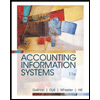 Accounting Information SystemsFinanceISBN:9781337552127Author:Ulric J. Gelinas, Richard B. Dull, Patrick Wheeler, Mary Callahan HillPublisher:Cengage Learning
Accounting Information SystemsFinanceISBN:9781337552127Author:Ulric J. Gelinas, Richard B. Dull, Patrick Wheeler, Mary Callahan HillPublisher:Cengage Learning Accounting Information SystemsAccountingISBN:9781337619202Author:Hall, James A.Publisher:Cengage Learning,
Accounting Information SystemsAccountingISBN:9781337619202Author:Hall, James A.Publisher:Cengage Learning,
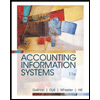
Accounting Information Systems
Finance
ISBN:9781337552127
Author:Ulric J. Gelinas, Richard B. Dull, Patrick Wheeler, Mary Callahan Hill
Publisher:Cengage Learning

Accounting Information Systems
Accounting
ISBN:9781337619202
Author:Hall, James A.
Publisher:Cengage Learning,