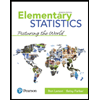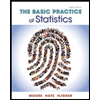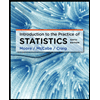Construct two histograms showing the distribution of prices for homes without central air and the prices for homes with central air.
First, create the two columns of data. On the Data worksheet, copy the Price column to columns P and Q. In cell P1, type Price without central air. In cell Q1, type Price with central air. Then select the first row, go to the Home tab of the Ribbon, and select Sort&Filter in the Editing group. Select Filter in the drop-down menu. In cell E1, open the drop-down menu and select to show only value 0. Delete all of the filtered values in column Q. Then in cell E1 in the drop-down menu, select to show only value 1. Delete all of the filtered values in column P. Go back to cell E1 and select to show all values.
Construct the histogram using Data Analysis for the Price without central air column using the Binsize column K (starting on cell K1). Choose cell R1 on the Data worksheet as the output
Construct the histogram using Data Analysis for the Price with central air column using the Binsize column K (starting on cell K1). Choose cell T1 on the Data worksheet as the output range. Be sure to check the ‘Labels’ and ‘Chart Output’ boxes in the Histogram menu. Move the histogram to the Problem worksheet and place it in cells D42-G42. Change the title of the histogram to Distribution of selling prices with central air. Right click on one of the bars and select ‘Format Data Series’. Slide the ‘Gap Width’ to zero.
to generate a solution
a solution
- Guadalajara Tours' daily sightseeing trip has a capacity of 55 people. Each day, tour officials record the number of people making the trip. The data for a selection of 22 summer days are as follows. 31, 36, 41, 42, 43, 43, 46, 46, 46, 47, 47, 49, 51, 51, 51, 51, 52, 52, 52, 54, 54, 54 Send data to calculator Send data to Excel Frequency 10- 10 6+ 4 4. 2+ 1. 0- 30 35 40 45 50 55 Number of people on trip OMean (a) For these data, which measures of central tendency take more than one value? Choose all that apply. OMedian Mode ONone of these measures OMean (b) Suppose that the measurement 31 (the smallest measurement in the data set) were OMedian replaced by 15. Which measures of central OMode tondoncu would bo offoctod by the chano02 Explanation Check O 2021 McGraw-Hill Education. All Rights Reserved. Terms of Use Privacy Access APA pe here to search 99+arrow_forwardUse the accompanying data set to complete the following actions. a. Find the quartiles. b. Find the interquartile range. c. Identify any outliers. 65 57 60 59 55 55 62 65 55 56 54 64 64 65 85 D ..... a. Find the quartiles. The first quartile, Qq, is The second quartile, Q2, is The third quartile, Q3, is (Type integers or decimals.)arrow_forwardWhat is the equation of finding an estimate on a negative scatter plot?arrow_forward
- Please solve with the full step and no reject thank uarrow_forward4.3) •VA report from Texas Transportation Institute (Texas A&M University System 2005) on Congestion Re- duction Strategies looked into the extra travel time (due to traffic congestion) for commute travel per traveler per year in hours for different urban areas. Below are the data for urban areas that had a population of over 3 million for the year 2002. Extra Hours per Traveler per Year Urban Area Los Angeles San Francisco 98 75 Washington DC Atlanta 66 64 Houston 65 Dallas, Fort Worth Chicago Detroit 61 55 54 Miami 48 Boston 53 New York 50 Phoenix 49 Philadelphia 40 4. Compute the mean and median values for extra travel hours. Based on the values of the mean and median, is the distribution of extra travel hours likely to be approximately symmetric, positively skewed, or negatively skewed?arrow_forward8, 9, 10, 12, 18, 22, 23, 25, 25, 27, 28, 29, 31, 39, 39, 43. Notice that the numbers are ordered from least to greatest. Make a box-and-whisker plot for the data.arrow_forward
- In a study, researchers wanted to measure the effect of alcohol on the hippocampal region, the portion of the brain responsible for long-term memory storage, in adolescents. The researchers randomly selected 23 adolescents with alcohol use disorders to determine whether the hippocampal volumes in the alcoholic adolescents were less than the normal volume of 9.02 cm. An analysis of the sample data revealed that the hippocampal volume is approximately normal with no outliers and x 8.18 cm and s=0.8 cm. Conduct the appropriate test at the a= 0.01 level of significance. State the null and alternative hypotheses. Ho: H H1: (Type integers or decimals. Do not round.) Identify the t-statistic. to = (Round to two decimal places as needed.) !! Identify the P-value. P-value = (Round to three decimal places as needed.) Make a conclusion regarding the hypothesis. the null hypothesis. There sufficient evidence to claim that the mean hippocampal volume is cm³ Statcrunch Next 8:01 SAMSUNG esc @ %23 $…arrow_forwardConstruct a Divided Difference table, given y = 2x* – 9x3 + 4x²-10 @ x= 1, 2, 4, 6, 7, 8, 9, 11arrow_forwardFor the data set: {25, 4, 4, 7, 10, 13, 8, 3, 5, 8, 6, 3, 5. 6, 6, 5, 5, 10, 5, 7, 14, 6, 4} Find the upper and lower outlier boundaries.arrow_forward
 MATLAB: An Introduction with ApplicationsStatisticsISBN:9781119256830Author:Amos GilatPublisher:John Wiley & Sons Inc
MATLAB: An Introduction with ApplicationsStatisticsISBN:9781119256830Author:Amos GilatPublisher:John Wiley & Sons Inc Probability and Statistics for Engineering and th...StatisticsISBN:9781305251809Author:Jay L. DevorePublisher:Cengage Learning
Probability and Statistics for Engineering and th...StatisticsISBN:9781305251809Author:Jay L. DevorePublisher:Cengage Learning Statistics for The Behavioral Sciences (MindTap C...StatisticsISBN:9781305504912Author:Frederick J Gravetter, Larry B. WallnauPublisher:Cengage Learning
Statistics for The Behavioral Sciences (MindTap C...StatisticsISBN:9781305504912Author:Frederick J Gravetter, Larry B. WallnauPublisher:Cengage Learning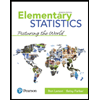 Elementary Statistics: Picturing the World (7th E...StatisticsISBN:9780134683416Author:Ron Larson, Betsy FarberPublisher:PEARSON
Elementary Statistics: Picturing the World (7th E...StatisticsISBN:9780134683416Author:Ron Larson, Betsy FarberPublisher:PEARSON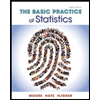 The Basic Practice of StatisticsStatisticsISBN:9781319042578Author:David S. Moore, William I. Notz, Michael A. FlignerPublisher:W. H. Freeman
The Basic Practice of StatisticsStatisticsISBN:9781319042578Author:David S. Moore, William I. Notz, Michael A. FlignerPublisher:W. H. Freeman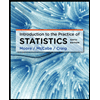 Introduction to the Practice of StatisticsStatisticsISBN:9781319013387Author:David S. Moore, George P. McCabe, Bruce A. CraigPublisher:W. H. Freeman
Introduction to the Practice of StatisticsStatisticsISBN:9781319013387Author:David S. Moore, George P. McCabe, Bruce A. CraigPublisher:W. H. Freeman